Trigger Opsgenie notifications as an Action
This guide will help you set up Opsgenie alert notifications when running Great Expectations. This is useful as it can provide alerting when Great Expectations is run, or certain ExpectationsA verifiable assertion about data. begin failing (or passing!).
Prerequisites
- Completion of the Quickstart guide.
- A working installation of Great Expectations.
- Set up a working deployment of Great Expectations
- An Opsgenie account
- Created a CheckpointThe primary means for validating data in a production deployment of Great Expectations. that will be configured with the notification Action.
Set up a new API integration within Opsgenie
Navigate to Settings > Integration list within Opsgenie using the sidebar menu.
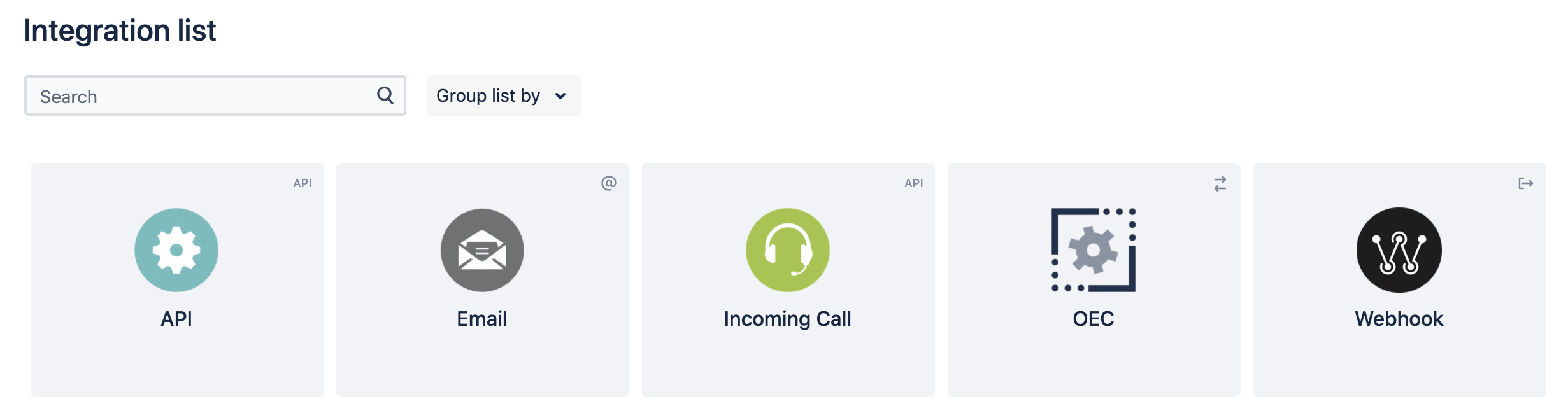
Select add on the 'API' integration, this will generally be the first available option.
Name the integration something meaningful such as 'Great Expectations'
Assign the alerts to any relevant team.
Click the copy icon next to the API Key - you'll need this for the next step.
Add any required responders.
Ensure 'Create and Update Access' is checked along with the 'Enabled' checkbox.
Click 'Save Integration' to save the newly created integration.
Update your Great Expectations configuration variables
Using the API Key you copied from Step 1, update your Great Expectations configuration variables in your config_variables.yml file
opsgenie_api_key: YOUR-API-KEY
Add send_opsgenie_alert_on_validation_result operator to your Checkpoint configuration
Next, update your Checkpoint configuration file to add a new action to the ActionsA Python class with a run method that takes a Validation Result and does something with it list in great_expectations.yml
action_list:
- name: send_opsgenie_alert_on_validation_result
action:
class_name: OpsgenieAlertAction
notify_on: all
api_key: ${opsgenie_api_key}
priority: P3
renderer:
module_name: great_expectations.render.renderer.opsgenie_renderer
class_name: OpsgenieRenderer
tags:
- Production
- Non-Critical
- Set notify_on to one of, "all", "failure", or "success"
- Optionally set a priority (from P1 - P5, defaults to P3)
- Set region: eu if you are using the European Opsgenie endpoint
- Optionally include 'tags' in your settings which will be included in your API call to OpsGenie. e.g.: 'Production'
Validate a Batch of data to test your alerts
Run your Checkpoint to ValidateThe act of applying an Expectation Suite to a Batch. a BatchA selection of records from a Data Asset. of data and receive an Opsgenie alert on the success or failure of the Validation. See Run your Checkpoint.